HowTo: Enable Android Developer Options on Philips TV
Finally, at some point in application development cycle there is a need to test it on a big screen. Four months ago we started playing with Philips 55PUS7502/12. Big enough to see all the details. So how to get started?
Press
Settingson the remote and navigate toSettings > All settings > Android Settings.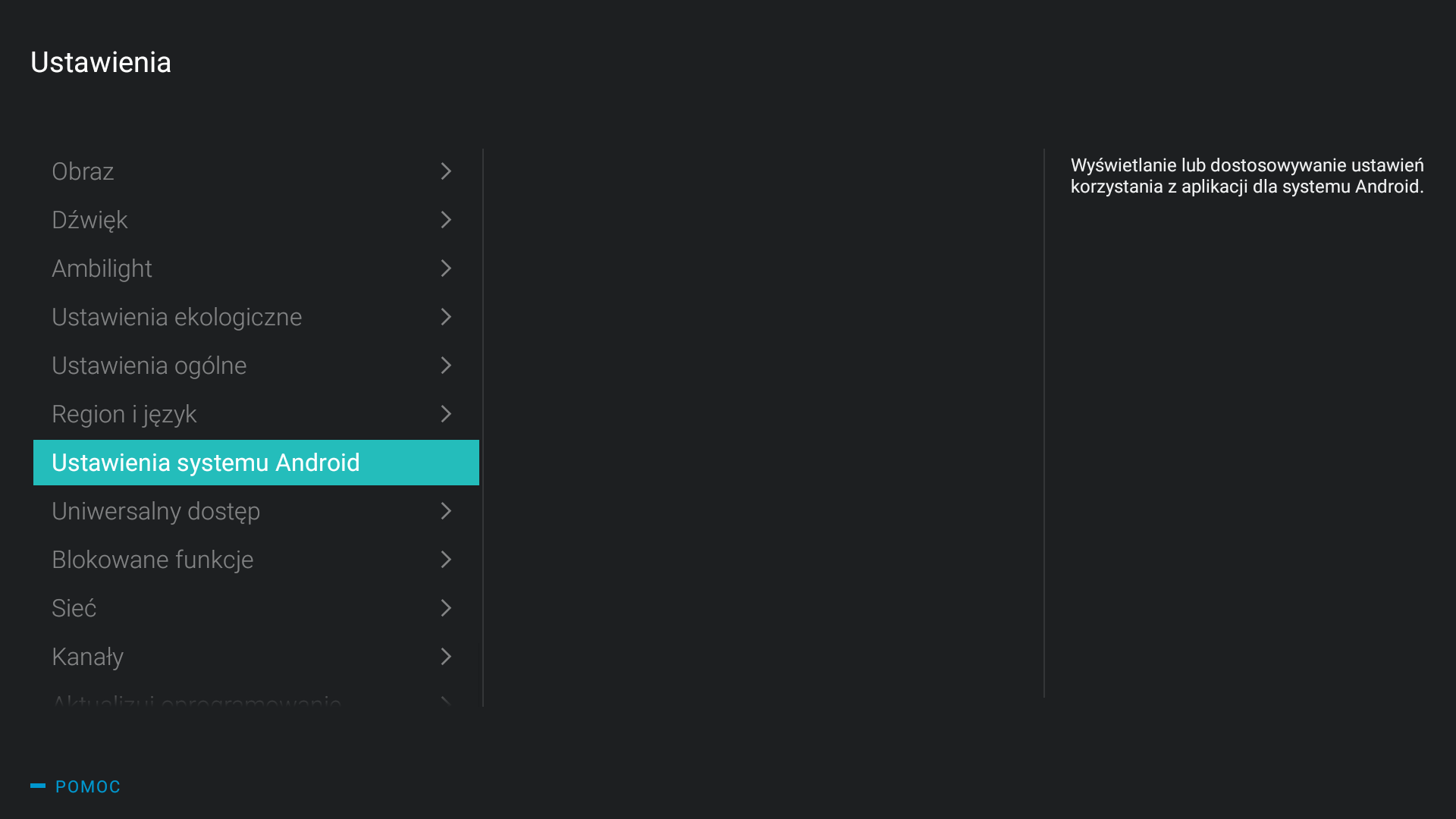
Open
System Information.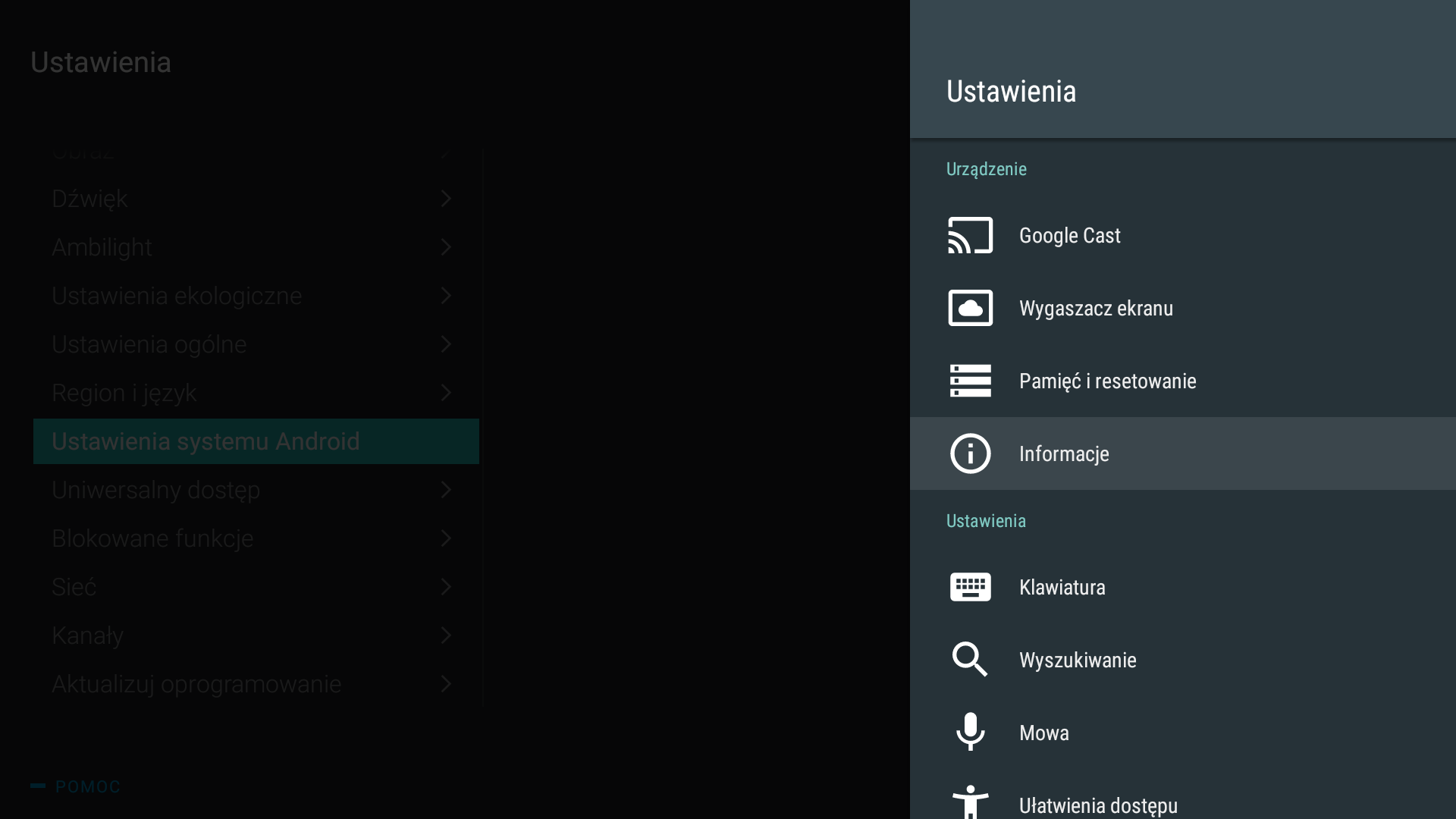
Click 7 times on
Compilation version.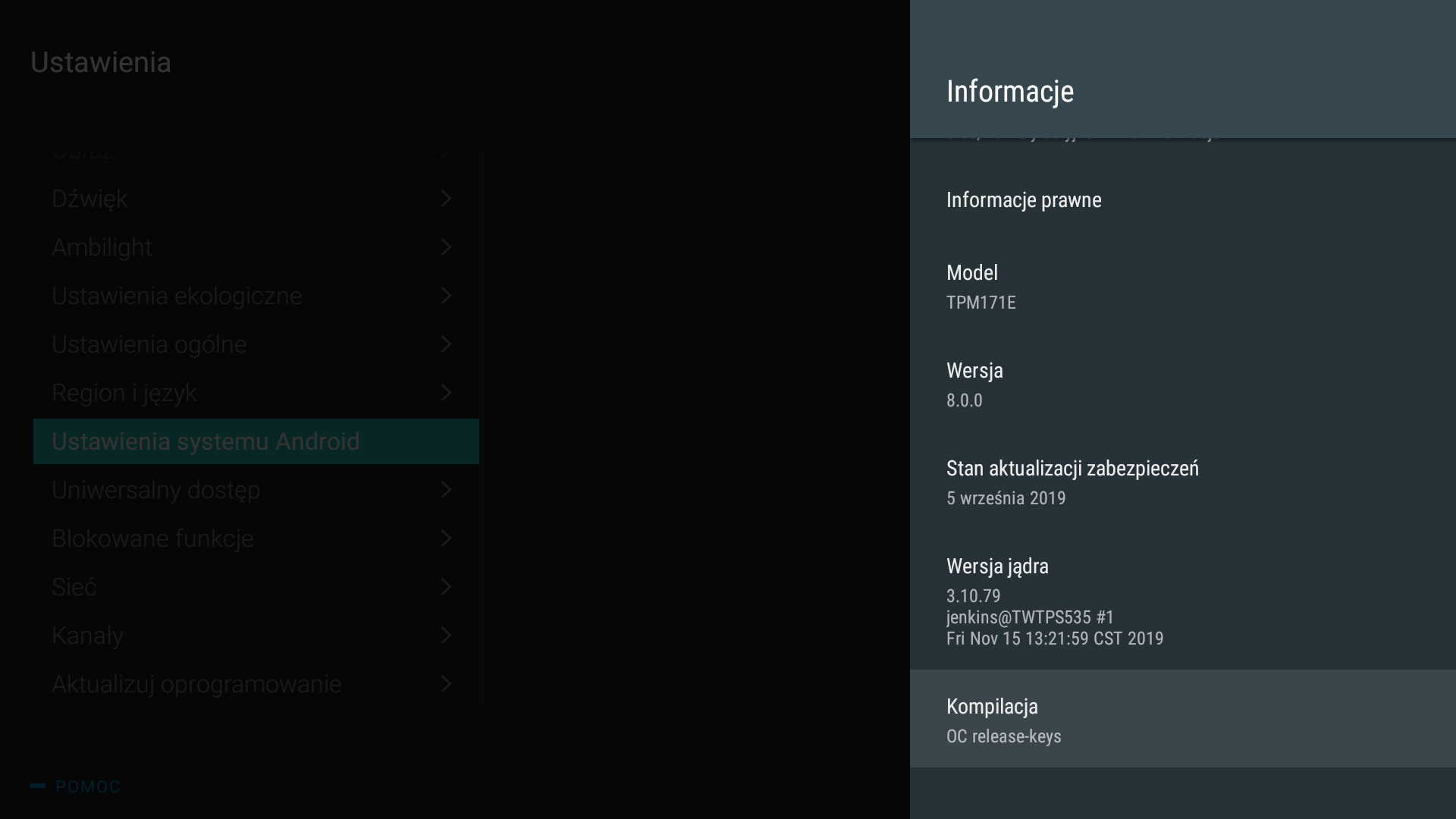
This should enable “Developer Options”. We just crossed half of the way.
Open
Developer Options.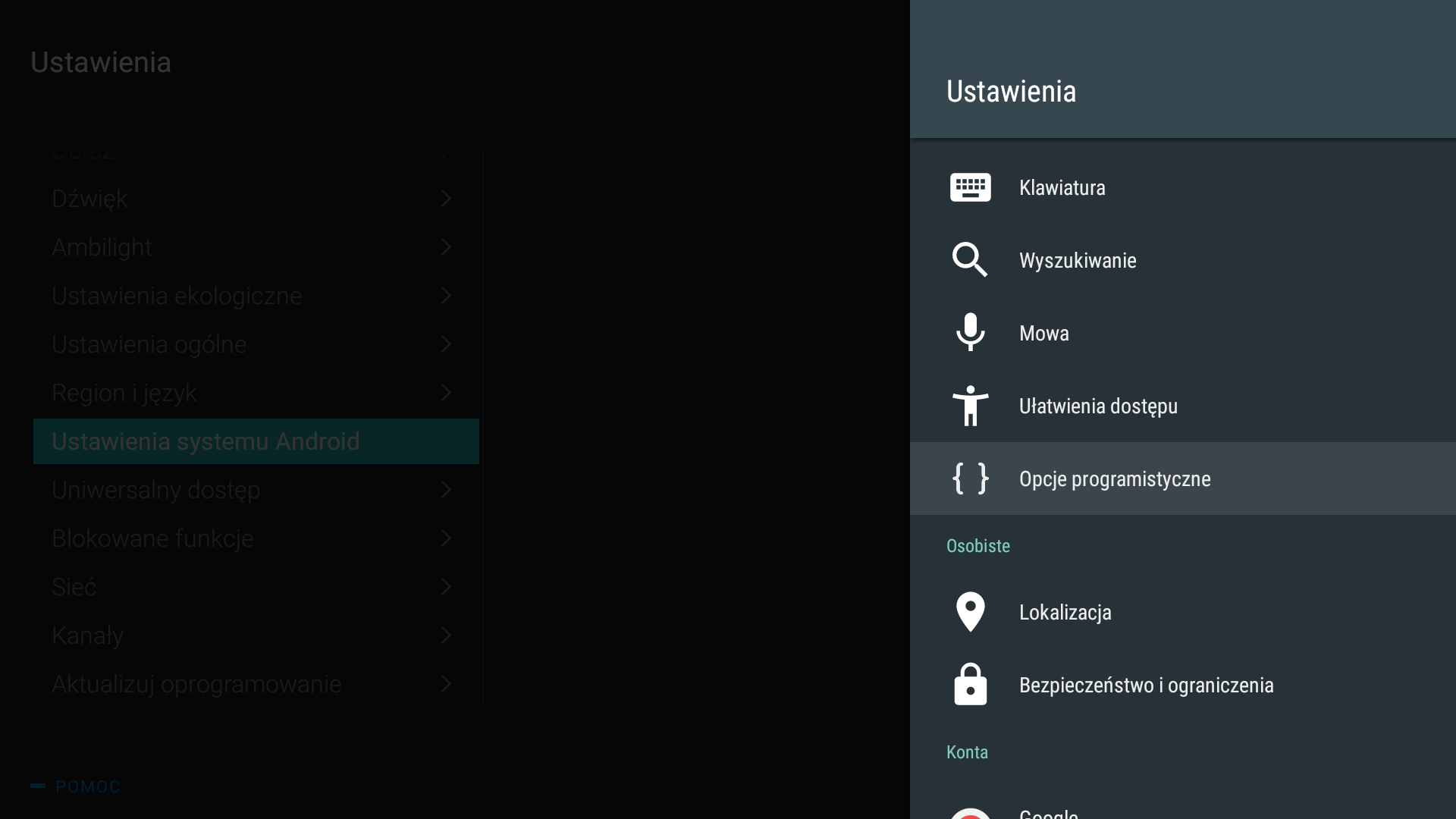
Enable
USB Debugging.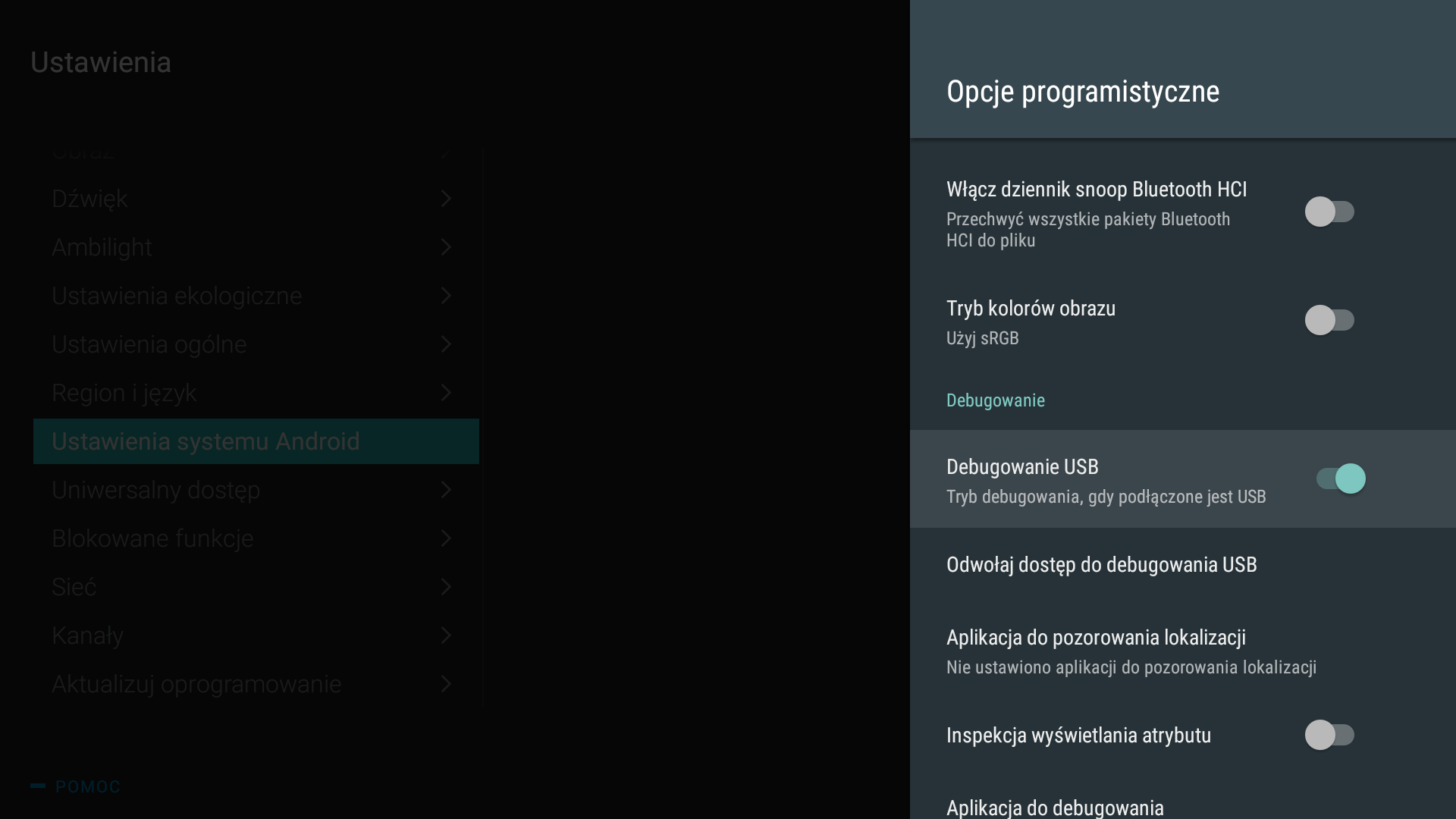
Switch back from the TV to development machine and try to create a connection. You might need to make sure both are inside the same local network and tweak the IP of the TV accordingly.
$> adb connect 192.168.2.199 connected to 192.168.2.199:5555This should trigger authentication request on TV itself. Unfortunately it happened many times, that the dialog did not appeared or was somewhere below played content. TV must be rebooted first.
Reboot TV.
Accept future connections from the development machine.
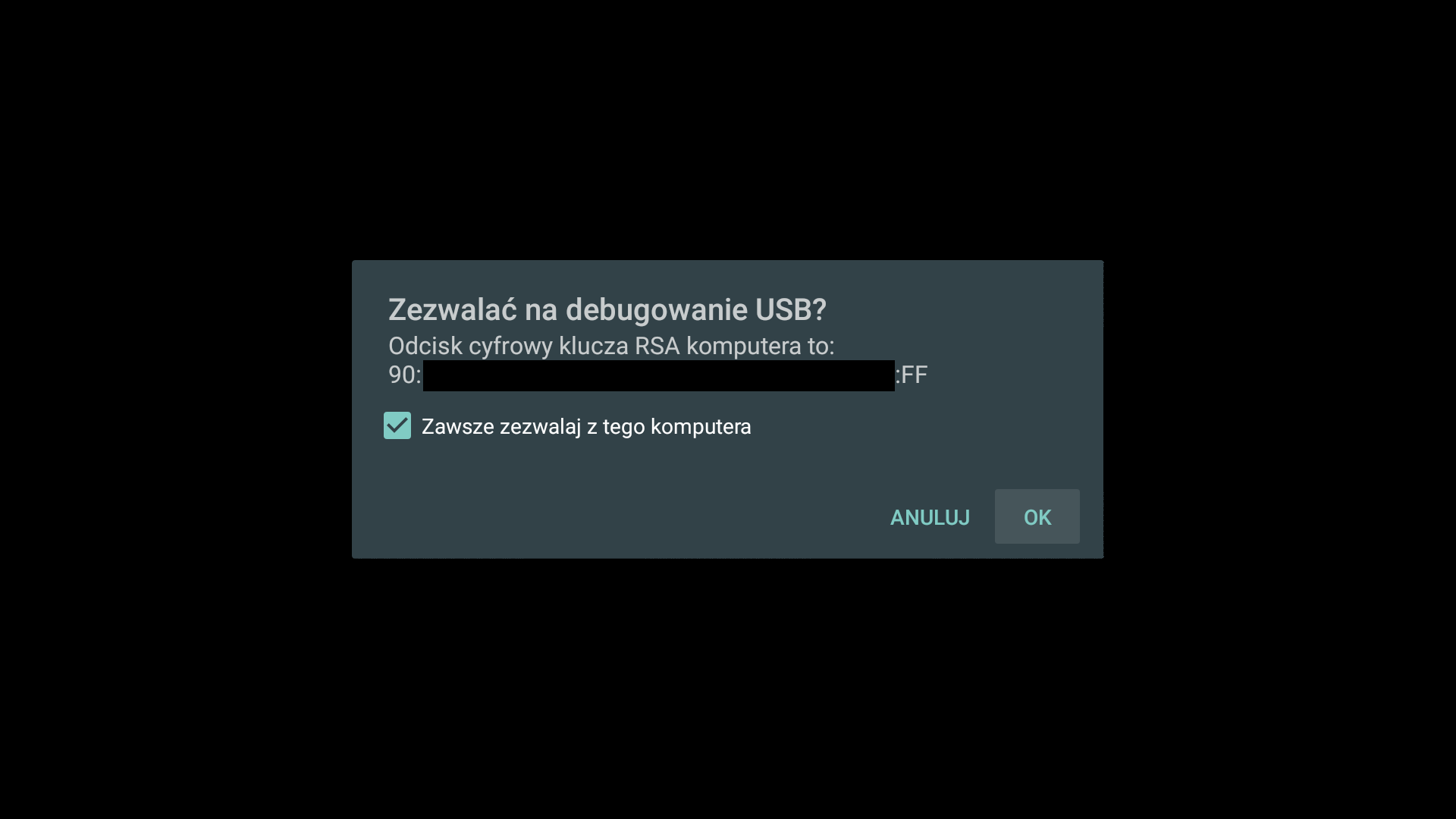
And done!
Potential Problems
Sometimes one issue occurs, when USB debugging is enabled. USB port 1 might stop working as before, if you had an SSD drive connected to it. It could look like no power is provided even when keyboard or mouse are connected there (leaving them turned off). If you experience it and really can’t just move to USB port 2, which works all the time fine, please disable the USB debugging and unplug the TV for more than a minute from the wall socket. Here is an unofficial FAQ #ID05854 confirming it.