HowTo: Enable video 4k@60Hz on Raspberry Pi 4
Here I wish to present a quick guide, how to enable 4k video output on Raspberry Pi 4 with 60Hz refresh rate. It’s not hard at all. It just requires to know some facts before, to avoid unnecessary frustration. Let me briefly summarize it:
4k@60Hz is disabled by default on Raspberry Pi 4 (due to a fact of increased memory consumption and device temperature - check docs - that is not needed by most of Pi users). Funny observation I made is that even with this mode disabled Pi4 is more than 10C hotter than Pi3 in idle!
Only one video output supports this mode - microHDMI-0. It is the one located closer to power-supply of Pi 4.
Not all HDMI cables support such a high-rate transmission (HDMI 2.0 cable is required - like the Pi official one).
Not all HDMI inputs on a TV supports mentioned resolution neither. With the model I used to perform the test (Philips 55PUS7502/12) only HDMI-1 and HDMI-2 can handle it. All the others are optimized for FullHD resolution.
Points 2-4 are hardware dependant and beside having a proper stuff connected via proper sockets, there is not much more to do. If it’s not double-checked nothing that I show later will help. Below is a set of commands, executed on Raspberry to finally enable 4k@60Hz video.
To launch configuration use command:
sudo raspi-config
Then navigate to
(7) Advanced Options–>(A9) Pi 4 Video Output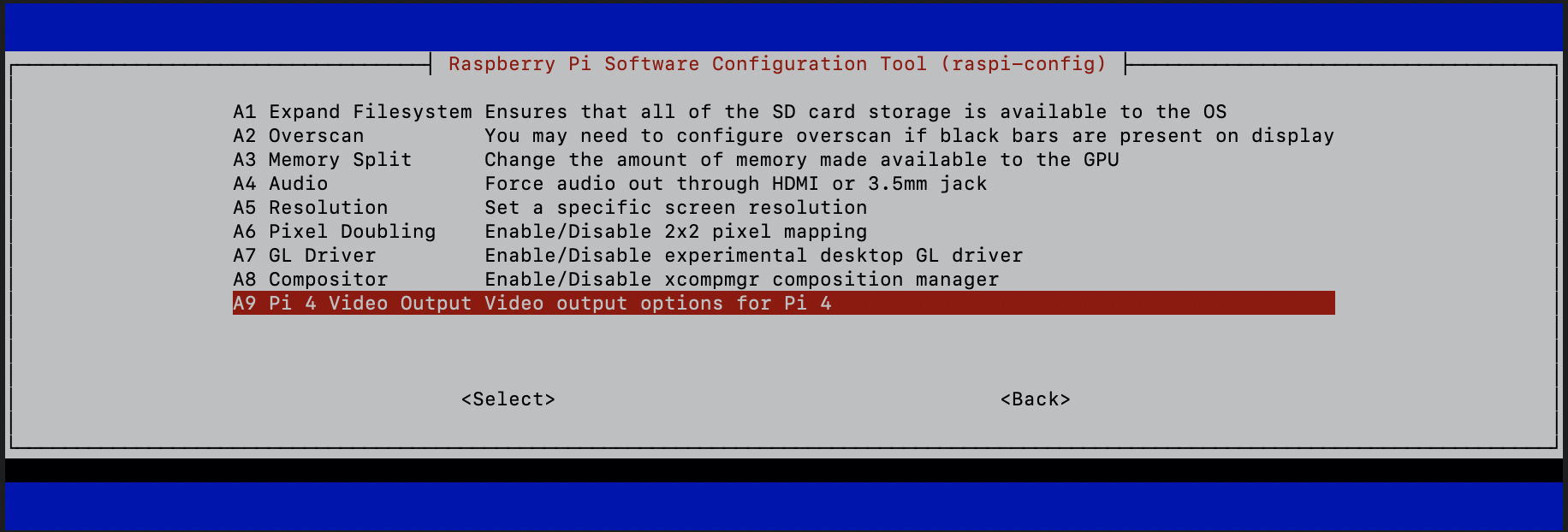
Finally enable 4k@60Hz mode.
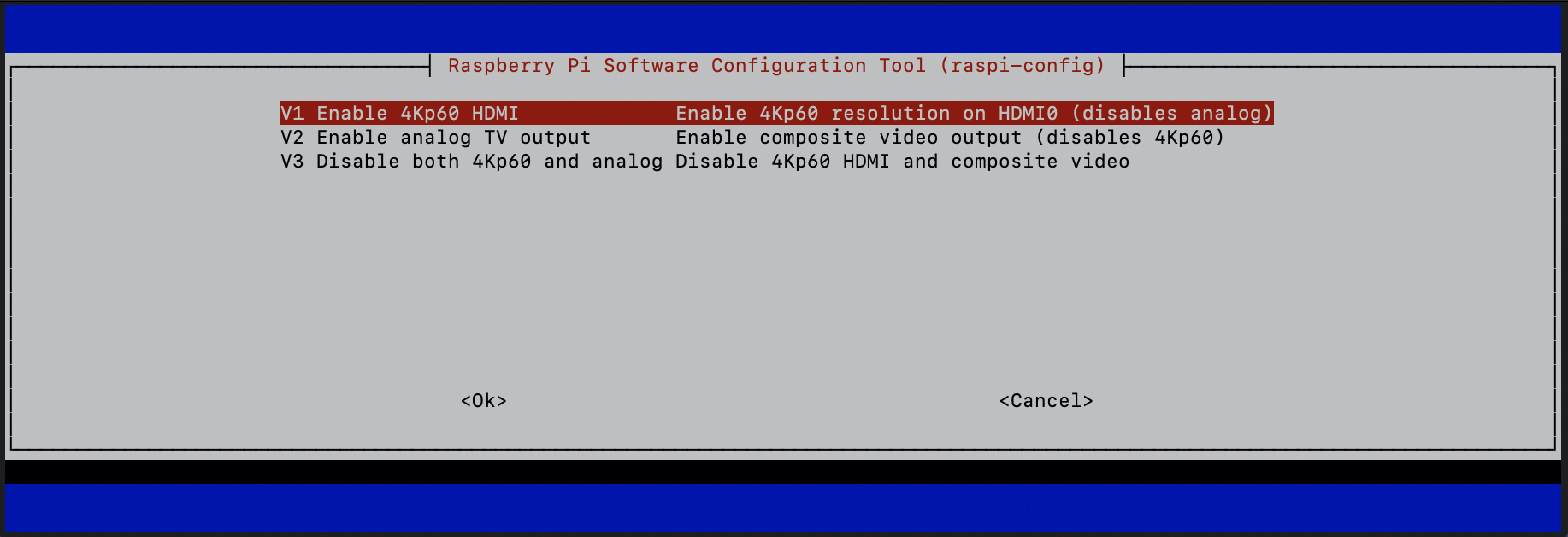
What is really does, it extend
config.txtwith following option (check here):
hdmi_enable_4kp60=1
Now, it should be possible to select required resolution. Navigate to
(7) Advanced Options–>(A5) Resolution.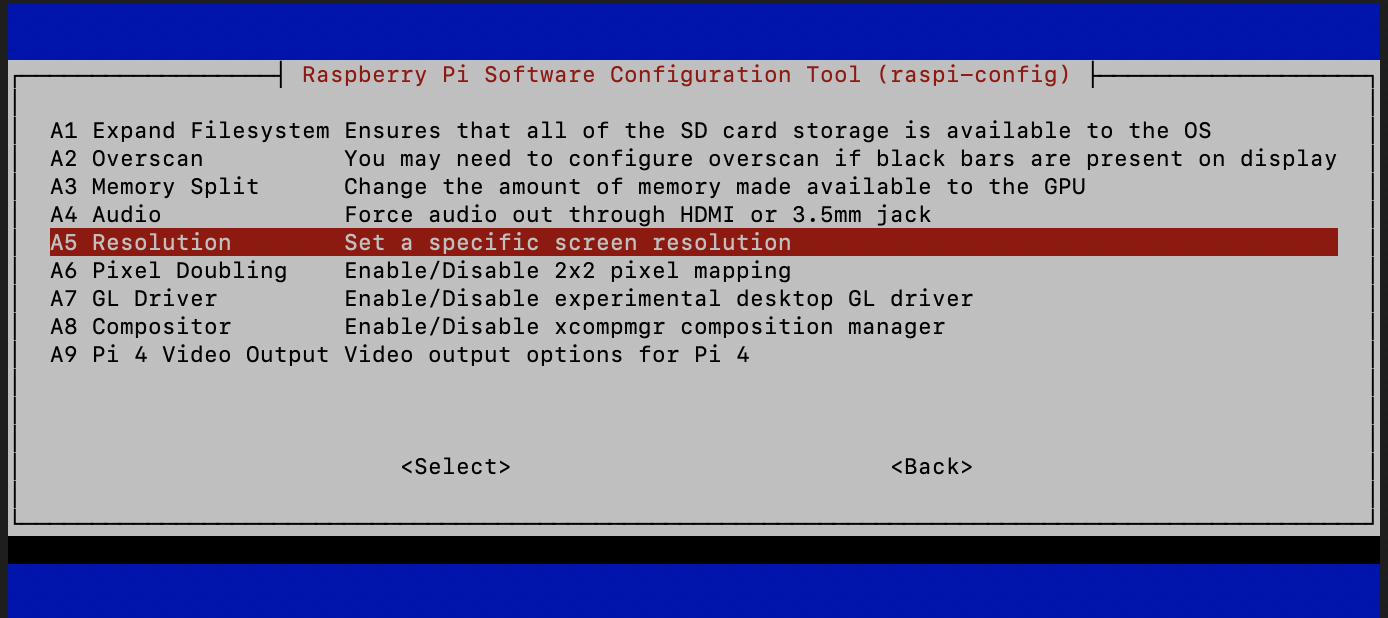
And force 4k@60Hz output.
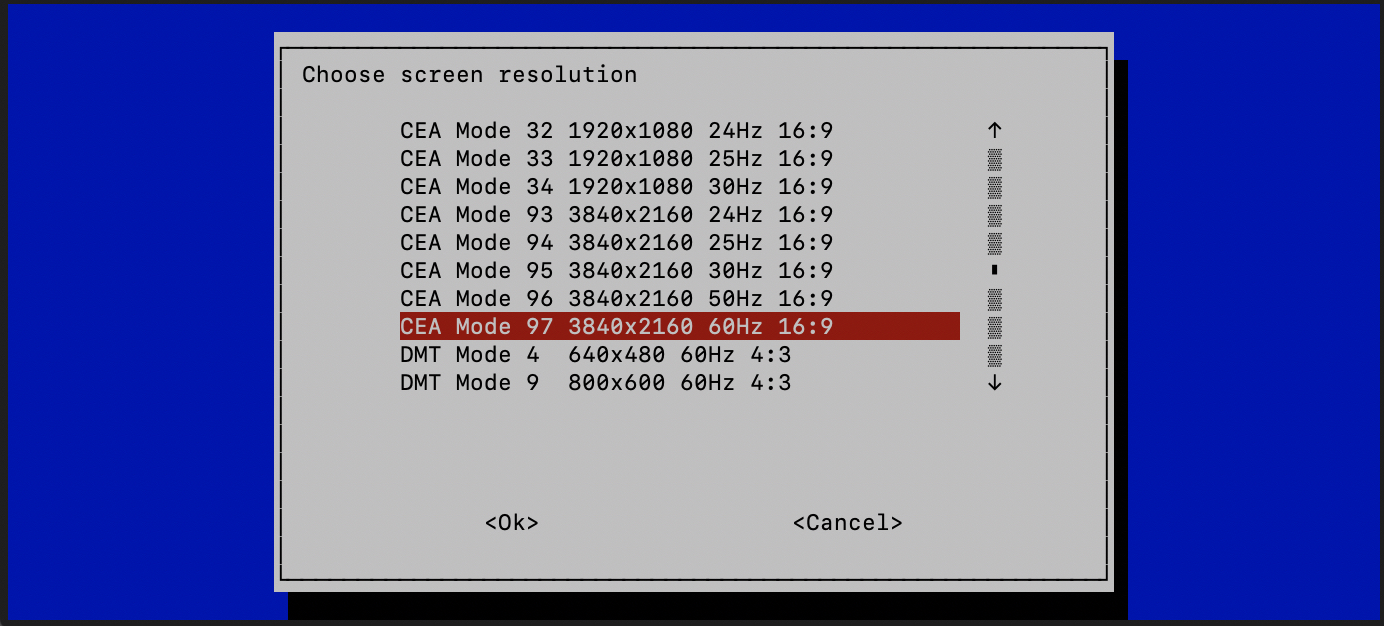
Done! That’s all folks! Reboot and smile again!
Appendix - Some useful commands
List all attached devices:
/opt/vc/bin/tvservice -l
Print info about current display mode:
/opt/vc/bin/tvservice -s
👌
Post Scriptum
You might be also interested in one of the following topics related to Raspberry Pi:
- Updating Raspberry Pi OS to latest
- Fixing issues with Gitea server installation
- Fixing SSD issues connected via USB 3.0 port
- Simplified SSH connectivity to multiple Raspberries
- Installation of .NET Core 3.1
External tutorials: